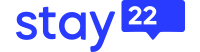Dashboard Data Sharing Guide
The purpose of this guide is to explain how to use Stay22’s dashboard data sharing tool with a third party platform of your choice. Our tool is easy to use and the steps to generate your tokens to be used with the third party are straightforward .
In order to authenticate or remove authentication of a third party integration, you must be an owner or admin of your account.
How to Integrate
In the Settings tab on the left panel when you have logged into the Hub, you will find a section called <HUB DATA REPORTING API> under the <manage users> section.
In the <HUB DATA REPORTING API> section, you can create an API token for any third party tool that you wish to integrate and authenticate your Stay22 booking information with. You will need to assign a name to the token before you click on the Generate button. The date of when the API token is generated will be logged onto the table. It is highly recommended that you provide a reference or name for you to remember which token is generated for which third party tool you will be using (if you are using multiple tools).
.png?width=800&height=317&name=Frame%203%20(1).png)
Once you have generated the API token, you will see a pop up modal that will display your API token info. We display the token only once for security purposes. This will be your only opportunity to copy the token and will not be shown to you again once you have closed the window.
Once you have copied the API token, paste it in the third party’s platform to authenticate them with Stay22.
The token status will be inactive upon generation.
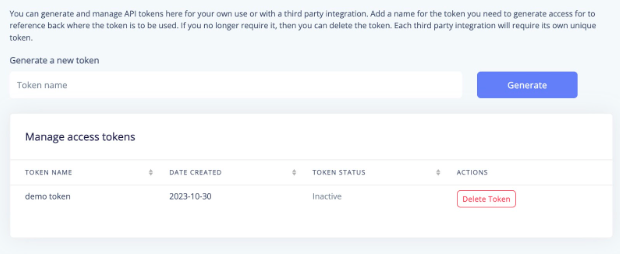
The token status will be changed to <active> once your third party platform has successfully used your provided token to establish an authorization and connection with Stay22.
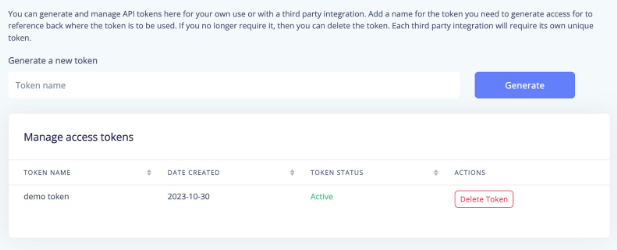
How to Remove Integration
To remove the integration of a third party that has previously been authenticated, simplydelete the API token. Look for the third party integration that you would like to remove and click on the <delete> button.
NOTE: Once a token has been deleted, the original API token used will no longer be valid. You will have to generate a new API token and authenticate in the third party application again. (See below in the next section.)
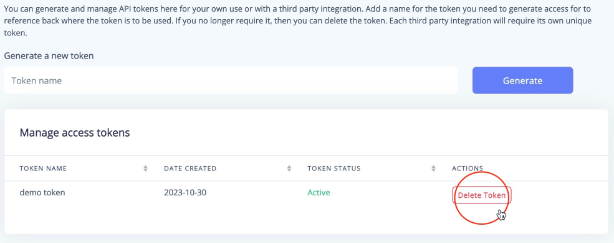
How to Integrate Again after Removal of Integration
If you decide to integrate with a third party after you’ve previously removed the integration or have deleted it by accident, don’t freight! You are able to integrate again. All you have to do is just follow the same steps as above in the <how to integrate> section and copy the API token to authenticate it with the third party application.
Again, once the API token has been displayed, it will not be displayed again. So make sure you copy it when you have generated the API token.
There is no limit to the number of tokens you can generate. However, we recommended that you delete tokens that are not in use in your <manage access tokens> section.
Disclaimer: By generating a token with Stay22’s third party integration and authenticating the generated token with our third party partner, you are authorizing the third party with the use of the data.
Tech support
For immediate assistance, email your PSA, or use the chat bubble in the bottom right corner weekdays 9-5 ET.